Thanks to everyone who has written in with kind words on the comic. Where this strip had a bit more digital to drawing board back and forth for than usual, I thought I would share a glimpse behind the scenes. Click the images for a closer look.
Original pencils and dialog. When I first came up with the idea for this strip, I knew it would be a fun opportunity to do a single panel comic. I wasn’t quite sure how everything was going to come together because the format I draw the comic is quite large at 16″ wide by 4.75″ high. A single panel layout leaves a lot of space to fill!
Digital dialog. This week I wasn’t completely happy with the dialog when I was drawing so I decided to type the dialog in Photoshop using a font created from my block printing. It’s pretty handy! I do this quite often when I’m not sure how many balloons to use, or how to arrange the words. I go back to the original and fill in the lettering later after I figure everything out.
Final inks with the pencils removed. I get asked a lot why I draw with red pencil. It’s a handy little trick so I don’t mind answering it a few times over. The main reason is convenience. Using the hue/saturation controls in Photoshop I can drop out the red pencils leaving the inks virtually untouched. Most artists probably already know about this, but it’s worth mentioning for those interested that blue pencils work too. The Col-Erase red pencils I use are also a comfort zone for me. They’re animation pencils and ever since animations school I’ve found them to be my favorite sketching tool.
Final comic with background and textures. Again, some things are just faster to draw digitally and fiddle with before making a decision. Straight lines and backgrounds are things I often mess around with in Photoshop until I’m happy with the way things look. As with the dialog I return to the original comic to fill it in later. The textures in Starcrossed however, are almost exclusively digital. I use two half-tone dot patterns made from 15% and 30% greys, and a cross-hatching pattern I made myself in Photoshop. It’s a pretty simple application. I just paste the pattern where I want and erase the excess.
Thanks for reading!
~ Joel




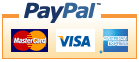 MasterCard
VISA
AE
MasterCard
VISA
AE
